Import / Export
To insert or modify the historical data of a tags, an Excel/CSV import is provided. In addition, there are several ways to export the data of one or more tags.
Excel/CSV-Import
Via the context menu of a tag in the tree you get to the Excel import with the following import options:
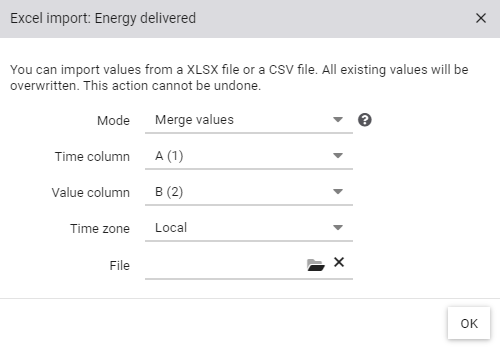
| Mode | Select 'Replace values' to delete records of the import time range that are not included in the import file. In the 'Merge' mode the records are added or replaced without deleting records. |
| Time column | Specify the column that contains the timestamps. |
| Value column | Specify the column that contains the values. |
| Time zone | Specify whether the timestamps correspond to the local time zone or UTC time zone. |
| File | Finally, select the Excel or CSV file to be imported and confirm with OK. |
Notes
- The column separator of CSV files is determined automatically. The following characters are supported:
, ; | TAB - Lines without a valid timestamp or without a valid value are ignored
Excel/CSV-Export
Similar to the import, the recorded values of a tag can be exported. To do this, click Excel Export in the context menu of the tag, select the desired time range and click OK. After a few seconds the download of the exported Excel file will start.
Note: The Excel/CSV export is limited to 250,000 records. If your dataset exceeds this limit, please export the data using smaller time ranges.
Pivot Export
Each pivot Vizual has a export button. This allows the compressed values of one or more tags to be exported to an Excel file.
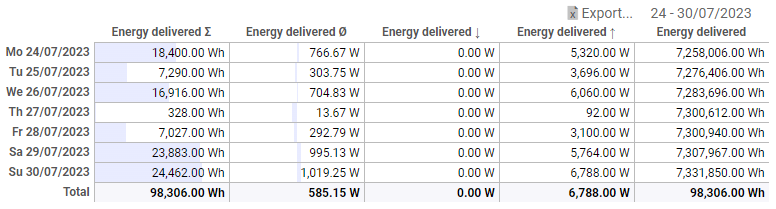
Project Export
Under Project Export the export of one or more tags can be defined and automated.
REST-API
To access historical data in machine-readable form, the REST API interface can be used.