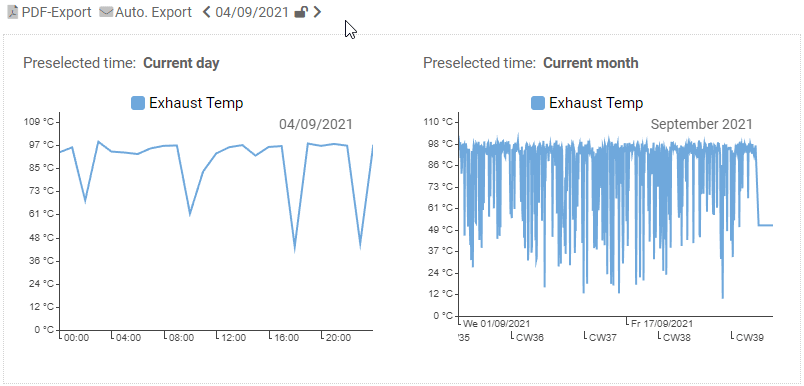Time range selection
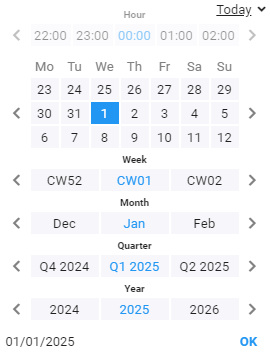
There is a time range selection in many places in AnyViz. This mainly concerns vizuals with historical analysis (pivot, chart, etc.) as well as the global time range selection in the header.
Select time range
It should be noted that a time range is always selected rather than a point in time. For example, if you click on January 2025, the selected time range is from 01/01/2025 00:00 a.m. to 02/01/2015 00:00 a.m. The navigation buttons within the dialog can be used to jump to the previous time range or the following time range . For a day this is the day before or following, for a month it is the previous or following month, etc. In addition to selecting the time range using various buttons, the time range can also be entered directly using the keyboard by clicking on the result below.
Global time range selection
The global time range selection appears above the view if there is a vizual with historical analysis in the view.
The global time range always assumes the smallest preselected time of a vizual.
For example, if there are 2 Vizuals in a view, of which Vizual 1 has preselected the current day and Vizual 2 has preselected the current month, the global time range selection shows the current day.
Depending on the Vizual, there are the following preselected time ranges:
If a new time range is now selected via the global time range selection, the Vizuals behave as follows:
-
If the global time range is larger than the preselected time, the global time range is always used.
e.g. global time range: January 2020, preselected time: current day January 2020 -
If the global time range is smaller than the preselected time, the time range that also contains the global time is used.
e.g. global time range: January 2020, preselected time: current year 2020 -
If the global time range is forced via the button, the global time range is always used.
e.g. global time range: January 2020, preselected time: current year January 2020